How to Solve WiFi Login Page Not Loading on iOS
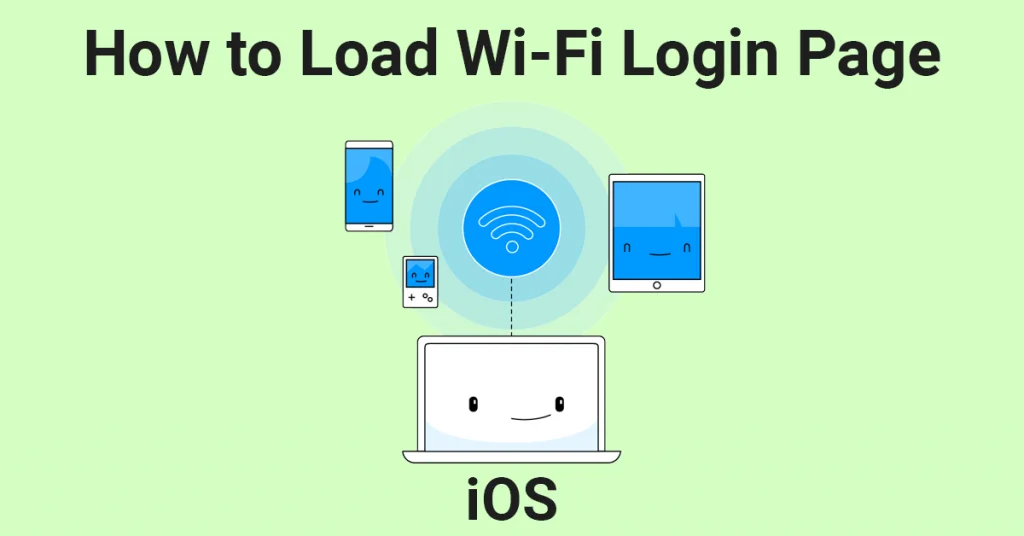
Navigating the digital realm effortlessly often hinges on a seamless internet connection. Yet, there are moments when, despite having the Wi-Fi credentials at your fingertips and your device tethered to the network, the crucial login page remains elusive. Let’s explore pragmatic solutions to usher in that pivotal Wi-Fi login page onto your smartphone’s screen.
Load Wifi Login Page using Browser
Embarking on this method is akin to finding a hidden doorway; it’s straightforward but not always visible. Here’s a step-by-step guide to potentially unlock that gateway:
- Open your preferred web browser—be it Chrome, Safari, Firefox, or any other.
- Direct the browser to a neutral site like google.com or apple.com. The choice of site isn’t as crucial as the act of attempting to navigate somewhere.
- Patiently wait for a few moments. This pause is key, as it gives your device the opportunity to intercept the Wi-Fi network’s requirement to log in.
In an ideal scenario, the Wi-Fi login page will gracefully present itself. However, the digital world is not always predictable, and you might need to pivot to an alternative strategy.
Load Wifi Login Page using Router IP Address
When the conventional path is obstructed, this method serves as a reliable detour to reach your destination. It might seem technical at first glance, but it’s quite accessible:
- Connect your device to the desired Wi-Fi network, ensuring the connection is active, albeit without internet access.
- Dive into the network settings and tap on the information icon, often denoted by an “i” next to the network name.
- Here, you’ll find the “Router IP Address”—a sequence of numbers that serves as the gateway to the network’s inner sanctum.
- With the IP address in hand, journey back to your browser and enter these numbers into the address bar, as if visiting a website.
This method acts as a direct line to the network’s login portal, circumventing any obstructions that may have previously hindered its appearance.
Ensuring Smooth Digital Navigation
While these methods aim to restore your connection to the digital world, remember that the landscape of technology is ever-evolving. What works today may need tweaking tomorrow. Therefore, it’s prudent to approach each situation with a blend of patience, adaptability, and a willingness to explore alternative solutions should the need arise.
Embrace these steps not just as instructions, but as a testament to the dynamic and problem-solving nature of navigating modern digital environments. With these tools at your disposal, the gateway to an uninterrupted digital experience is never far from reach.