How to Turn on Data Saver Mode on Android
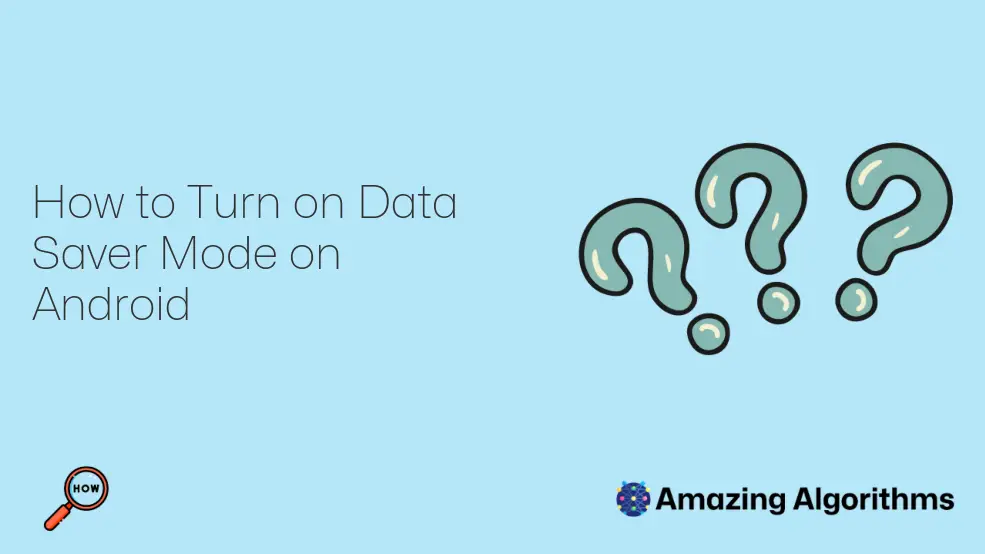
Introduction
Data Saver mode is a feature on Android devices that helps you to reduce your data usage. When Data Saver mode is enabled, your device will automatically reduce your data usage by:
- Restricting background data: Background data is data that is used by apps when they are not in active use. Data Saver mode will restrict background data usage for all apps, except for apps that you have specifically allowed to use background data.
- Compressing data: Data Saver mode will compress data that is used by apps, which can help to reduce your data usage.
- Limiting high-quality video and audio: Data Saver mode will limit the quality of video and audio that is used by apps, which can help to reduce your data usage.
How to Turn on Data Saver Mode
To turn on Data Saver mode, follow these steps:
- Open the Settings app on your device.
- Tap on the Network & internet tab.
- Tap on the Data Saver option.
- Tap on the Turn on Data Saver button.
How to Disable Data Saver Mode
To disable Data Saver mode, follow these steps:
- Open the Settings app on your device.
- Tap on the Network & internet tab.
- Tap on the Data Saver option.
- Tap on the Turn off Data Saver button.
Additional Tips for Saving Data
In addition to using Data Saver mode, there are a number of other things you can do to save data on your Android device:
- Turn off automatic app updates: Automatic app updates can use a lot of data, especially if you have a lot of apps installed. You can turn off automatic app updates by going to the Settings app > Apps & notifications > App updates.
- Disable background data for specific apps: You can disable background data for specific apps by going to the Settings app > Network & internet > Data Saver > Allowed apps.
- Use Wi-Fi whenever possible: Wi-Fi is a much faster and more reliable connection than cellular data, so it’s a good idea to use Wi-Fi whenever possible.
- Monitor your data usage: You can monitor your data usage by going to the Settings app > Network & internet > Data usage. This will help you to identify which apps are using the most data, so you can make informed decisions about how to reduce your data usage.