How to Translate Sign Boards in Realtime Using Google Lens
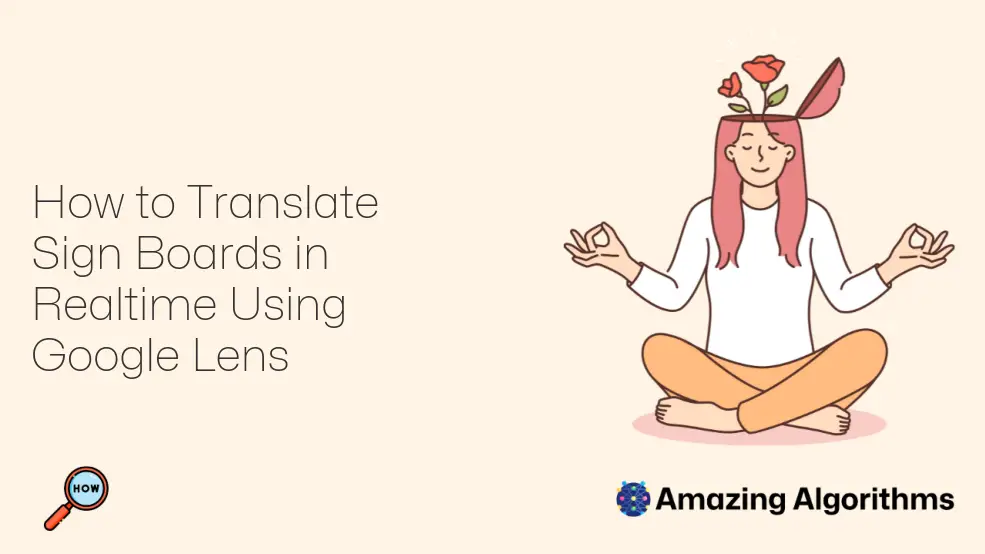
Introduction
Google Lens is an app that allows you to translate signs, menus, and text in real-time using your smartphone’s camera. It is a powerful tool that can help you communicate with people from all over the world, and it is easy to use.
Step-by-Step Guide
- Open Google Lens.
The Google Lens app is available for free on the App Store and Google Play. Once you have installed the app, open it and point your camera at the sign you want to translate.
- Tap the Translate button.
The Translate button is located in the lower-right corner of the screen. Tap the button to start the translation process.
- Select the language you want to translate to.
A list of languages will appear on the screen. Select the language you want to translate to.
- Wait for the translation to complete.
Google Lens will take a few seconds to translate the sign. Once the translation is complete, it will appear on the screen.
- Tap the text to copy it.
If you want to copy the translated text, simply tap on it. The text will be copied to your clipboard, and you can paste it into any other app.
Tips
- Make sure that the sign is well-lit and in focus.
- Hold your phone steady while taking the picture.
- If the translation is not accurate, try using a different language.
- You can also use Google Lens to translate text in images. Simply open the image in the Google Lens app and tap the Translate button.
Conclusion
Google Lens is a powerful tool that can help you communicate with people from all over the world. It is easy to use and can translate signs, menus, and text in real-time.