Integrating Glob with NPM: A How-To Guide
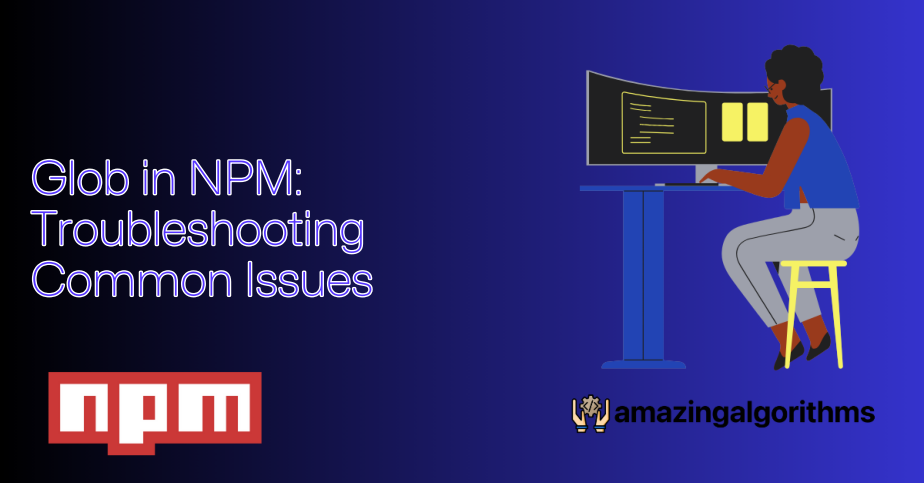
If you’ve ever found yourself waist-deep in a directory, trying to wrangle files that match a particular pattern, then my friend, welcome to the club. 🙌 Today, we’re spilling the beans on a secret weapon that has saved many a developer from descending into file management hell: the glob npm package. A staple in the toolkit of Node.js developers, glob provides a way to search for files matching a specified pattern, akin to the Unix glob functionality. Whether it’s bulk operations on files, intricate build processes, or just simplifying your workflow, glob is that trusty sidekick you didn’t know you needed.
Installation Guide
No matter your operating system, getting glob up and running is a walk in the park. Here’s a quick guide tailored for each OS to get you started:
Windows
- First, ensure that you have Node.js and npm installed. If you don’t, head over to the Node.js website to download and install the appropriate version for your system.
- Open your favorite terminal or command prompt.
- Run the following command to install
globglobally or in your project:npm install glob --save
macOS
- Check if Node.js and npm are installed by opening the Terminal and typing:
node -v npm -vIf you see version numbers, you’re good to go. If not, download Node.js from Node.js website.
- To install
glob, enter:npm install glob --save
Linux
- Open your terminal.
- Verify Node.js and npm installation with:
node -v && npm -vIf you don’t have them installed, you can install Node.js and npm using your distribution’s package manager.
- Install
globusing npm:npm install glob --save
Getting Started with glob
After installation, incorporating glob into your project is straightforward. Begin by requiring the package in your file:
const glob = require('glob');
You’re now set to use glob to its full potential. Typically, you’d start with something simple, like searching for all .txt files in a directory:
glob("**/*.txt", function (er, files) {
// files is an array of filenames.
console.log(files);
});
This code snippet demonstrates the basic usage pattern of glob: you provide a pattern and a callback function. The callback gets executed once glob is done fetching the files matching your pattern.
Core Features of glob
The real magic of glob lies in its powerful and flexible pattern matching, but that’s just the tip of the iceberg. Let’s break down its core features:
- Wildcard Matching: Use
*to match any number of characters in a filename or directory name, allowing for broad searches across your project. - Recursive Searches: The
**pattern enables recursive directory matching, letting you search deeply nested folders with ease. - Exclusion Patterns: By prefixing a pattern with
!, you can exclude files or directories from your search results, honing in on exactly what you need. - Advanced Pattern Matching:
globsupports a rich set of globbing patterns, such as brace expansion ({a,b}), matched lists (@(pattern)), and more, offering unparalleled flexibility.
Advanced Usage and Tips
Diving deeper into glob, you’ll uncover features that can significantly enhance your file management and scripting workflows. Here are a few advanced tips:
- Synchronous Operations: While asynchronous calls are recommended for non-blocking IO, there are times when you might need a synchronous operation.
globhas you covered:var files = glob.sync("**/*.js"); - Using
globwith Promises: Modern JS development often relies on Promises. With a wrapper or util.promisify, you can useglobin an async/await context:const util = require('util'); const globPromise = util.promisify(glob); async function findFiles() { try { const files = await globPromise("**/*.js"); console.log(files); } catch (error) { console.error("Glob error:", error); } } - Custom Options: The
globfunction accepts an options object, allowing you to customize behavior, such as adding case sensitivity or specifying a root directory for searches.
Troubleshooting and Common Issues
While glob is incredibly robust, developers might encounter a few common pitfalls:
- Performance Bottlenecks: Large directories or overly complex patterns can slow down your searches. Optimize patterns and consider splitting large tasks into smaller, more manageable ones.
- Unexpected Results with Special Characters: Special characters in filenames or directory names can sometimes lead to unexpected matches. Escaping special characters in your patterns can mitigate this.
- Issues with Globbing Patterns: Misunderstanding the pattern syntax is a common issue. Refer to the documentation and test your patterns to ensure they perform as expected.
Community and Resources
The glob community is vibrant and always willing to help. For further assistance, diving into the documentation or reaching out on forums can provide invaluable insights. Here are some starting points:
- The official npm package page for
glob, which includes detailed documentation and usage examples. - GitHub issues page for
globis a great place to seek help for specific problems, contribute to the project, or request new features. - Stack Overflow, where you can find or ask questions tagged with
globand get answers from the community.
Wrapping up, the glob npm package is an indispensable tool that offers unmatched flexibility and power for file matching and manipulation within Node.js projects. Whether you’re a seasoned developer or just starting, incorporating glob into your projects can streamline your workflow and unlock new possibilities. So grab a cup of coffee, fire up your editor, and start experimenting with glob. Who knows what fascinating solutions you’ll unearth? Happy coding! 🚀