How to Get Reading Mode on Chrome For Distraction-Free Reading
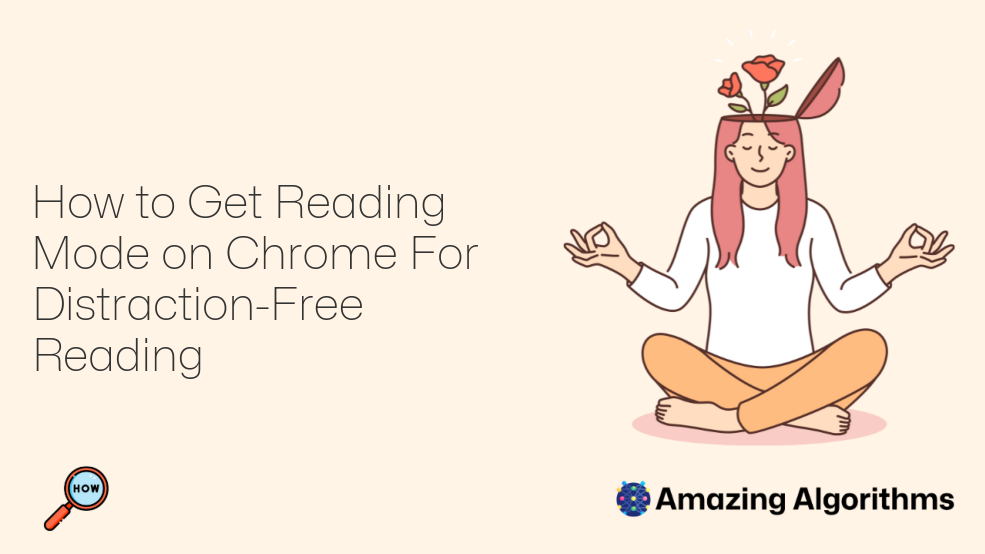
Introduction:
In today’s digital age, distractions abound, making it difficult to focus on reading. Google Chrome’s Reading Mode offers a solution by stripping away unnecessary elements from web pages, allowing for a more immersive and distraction-free reading experience. This guide will provide detailed step-by-step instructions on how to enable and customize Reading Mode in Chrome.
Enable Reading Mode:
- Locate the Address Bar: Ensure you are on the web page you want to read in Reading Mode.
- Click the Reading Mode Icon: At the right end of the address bar, there will be a small book icon representing the Reading Mode feature. Click on the icon.
- Page Conversion: Chrome will automatically convert the web page into a simplified Reading Mode format.
Customize Reading Mode:
- Adjust Font: After entering Reading Mode, click on the "Aa" icon located at the bottom right corner. This allows you to adjust the font size, making it easier to read.
- Switch Color Themes: Click on the "Lightbulb" icon next to the font size options to select different color themes. You can choose between sepia, dark mode, and default white mode.
- Adjust Spacing: Use the slider at the bottom of the Reading Mode interface to adjust the spacing between lines, improving readability.
Additional Features:
- Save Articles Offline: To save the current article in Reading Mode for offline reading, click on the "Download" icon at the top right corner.
- Translate: If the article is in a foreign language, click on the "Translate" icon and select your preferred language to read the translated version.
- Change Text-to-Speech Speed: Use the "Play" icon to activate the text-to-speech feature. Adjust the playback speed using the controls at the bottom of the Reading Mode interface.
Conclusion:
Reading Mode in Google Chrome provides a valuable tool for distraction-free reading. By following the steps outlined in this guide, you can enable, customize, and take advantage of its features to enhance your reading experience. Whether you’re catching up on news or delving into a novel, Reading Mode offers a focused and immersive environment to delve into the written word.