How to Get Rid of Annoying Pop-Ups on Google Chrome
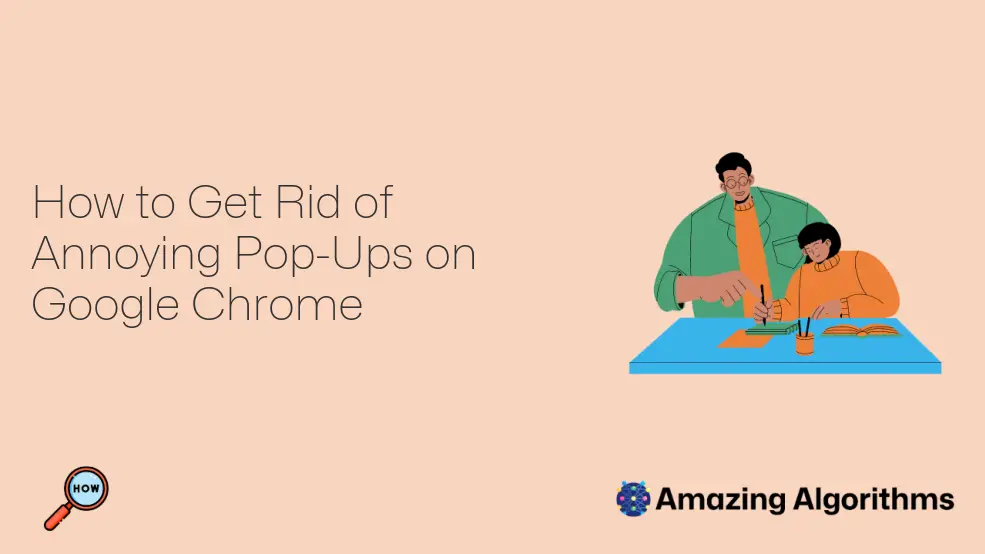
Introduction
Pop-ups are unwanted windows that appear on your screen while browsing the internet. They can be advertisements, notifications, or even malware. Pop-ups can be annoying and disruptive, and they can also be a security risk. In this guide, we will show you how to get rid of pop-ups on Google Chrome.
Step 1: Check Your Extensions
One of the most common causes of pop-ups is browser extensions. Extensions are small programs that you can add to your browser to add new features or functionality. However, some extensions can be malicious, and they can cause pop-ups to appear on your screen. To check your extensions, follow these steps:
- Open Google Chrome.
- Click on the three dots in the top-right corner of the browser window.
- Select "More tools" > "Extensions".
- Look for any extensions that you do not recognize or that you do not use.
- Click on the "Remove" button next to any suspicious extensions.
Step 2: Clear Your Browsing Data
Clearing your browsing data can help to remove pop-ups that are caused by cookies or cached files. To clear your browsing data, follow these steps:
- Open Google Chrome.
- Click on the three dots in the top-right corner of the browser window.
- Select "More tools" > "Clear browsing data".
- Select the time range for which you want to clear your data.
- Make sure that the "Cookies and other site data" and "Cached images and files" boxes are checked.
- Click on the "Clear data" button.
Step 3: Reset Your Browser Settings
If you are still having problems with pop-ups, you can try resetting your browser settings. This will restore your browser to its default settings, which can help to remove any malicious settings or extensions that may be causing pop-ups. To reset your browser settings, follow these steps:
- Open Google Chrome.
- Click on the three dots in the top-right corner of the browser window.
- Select "Settings".
- Scroll down to the bottom of the page and click on the "Advanced" link.
- Scroll down to the "Reset and cleanup" section and click on the "Restore settings to their original defaults" button.
- Click on the "Reset settings" button to confirm.
Step 4: Use a Pop-Up Blocker
If you are still having problems with pop-ups, you can try using a pop-up blocker. A pop-up blocker is a software program that blocks pop-ups from appearing on your screen. There are many different pop-up blockers available, so you can choose one that best suits your needs.
Conclusion
Pop-ups can be a nuisance, but they can also be a security risk. By following the steps in this guide, you can get rid of pop-ups on Google Chrome and protect your computer from malicious software.