How to Extract Zip Files on Android
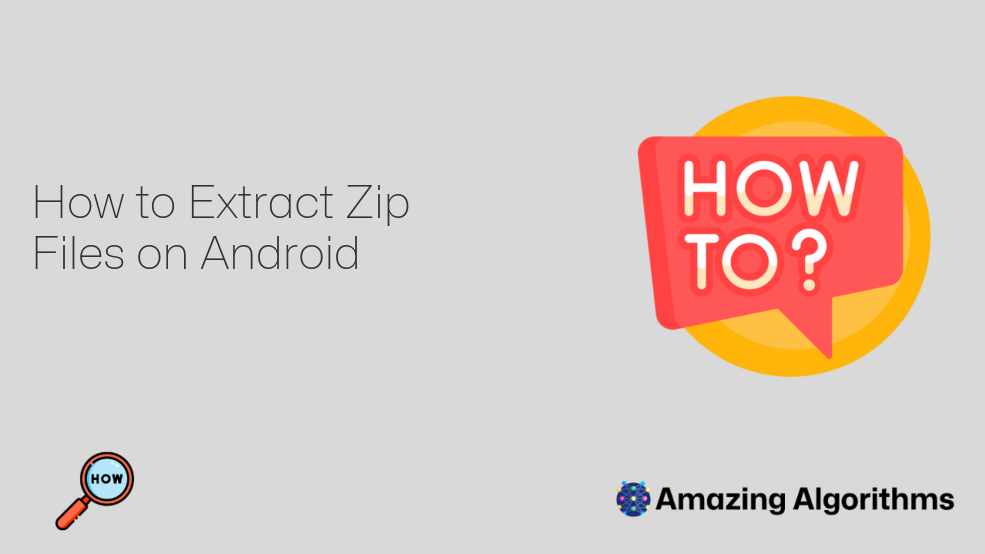
Introduction
Zip files are compressed archives that can contain multiple files and folders. They are often used to reduce the size of files for easier storage and transfer. Android devices have built-in functionality to extract zip files, making it easy to access the contents of these archives.
Step-by-Step Guide to Extracting Zip Files on Android
Step 1: Locate the Zip File
- Open the "Files" or "File Manager" app on your Android device.
- Browse to the location where the zip file is stored.
Step 2: Select the Zip File
- Tap on the zip file to select it. A menu of options should appear.
Step 3: Choose Extract
- Select the "Extract" or "Unzip" option from the menu.
Step 4: Choose Extraction Location (Optional)
- Some Android devices may prompt you to choose the location where the extracted files should be saved. If this option is available, select the desired location.
Step 5: Confirm Extraction
- A confirmation dialog box may appear asking you to confirm the extraction. Tap "OK" or "Extract" to proceed.
Step 6: Wait for Extraction
- The extraction process will start. The time it takes will vary depending on the size of the zip file and the speed of your device.
Step 7: Access Extracted Files
- Once the extraction is complete, the extracted files will be available in the specified location. You can now open and use them as needed.
Additional Tips
- Use Third-Party Apps: If you prefer, you can also use third-party apps like ZArchiver or 7-Zip to extract zip files on Android. These apps often provide additional features such as password protection and advanced compression options.
- Extract Multiple Zip Files: If you have multiple zip files to extract, you can select them all and choose "Extract All" from the menu. This will extract all the selected zip files to the same location.
- Rename Extracted Files: When extracting a zip file, you can choose to rename the extracted files by tapping on their names and modifying them in the text field that appears.
- View File Contents: You can view the contents of a zip file without extracting it by tapping on it and selecting "View Contents." This will show you a list of the files and folders contained in the archive.