How to Create Multiple Safari Profiles on iPhone or iPad
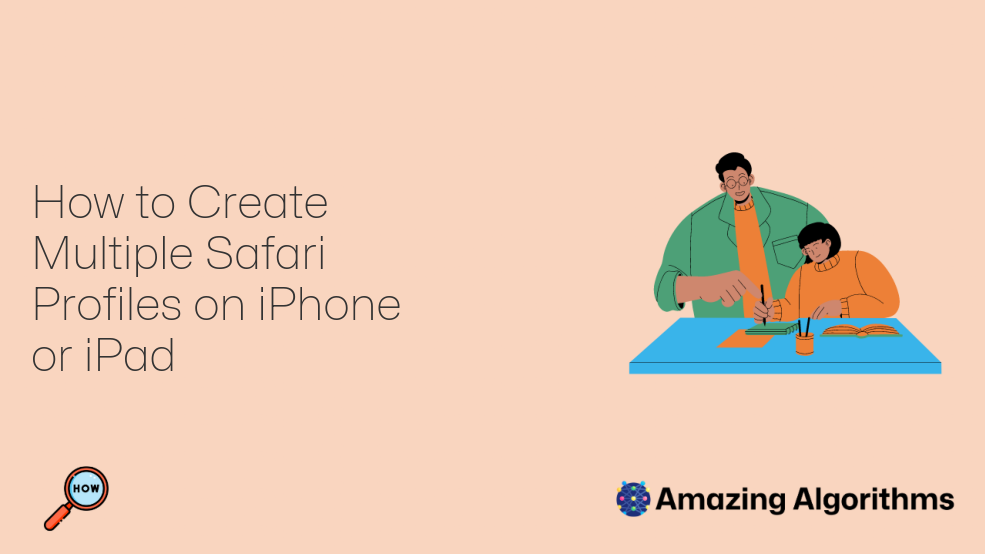
Introduction
Safari profiles allow users to separate their browsing activity, such as bookmarks, history, and passwords, into different categories. This can be a useful way to keep personal and professional activities separate, or to create specific profiles for different interests, such as shopping, news, or social media.
How to Create Multiple Safari Profiles on iPhone or iPad
Step 1: Open Safari
Tap the Safari app icon on your iPhone or iPad to launch it.
Step 2: Tap the Tabs Icon
In the bottom-right corner of the Safari window, tap the icon with two overlapping squares. This will open the Tabs view.
Step 3: Tap Your Profile Picture
In the bottom-left corner of the Tabs view, tap your profile picture. If you have not set a profile picture, your initials will be displayed instead.
Step 4: Select "New Profile"
A menu will appear. Select "New Profile" from the list of options.
Step 5: Name Your Profile
Enter a name for your new profile in the "Name" field.
Step 6: Choose a Profile Picture (Optional)
If desired, tap the "Change Photo" button to select a profile picture for your new profile.
Step 7: Select "Done"
Tap the "Done" button to create your new profile.
Step 8: Switch Profiles
To switch between profiles, tap your profile picture in the bottom-left corner of the Tabs view and select the desired profile from the list.
Additional Tips
- You can create as many profiles as you want.
- Each profile has its own set of bookmarks, history, and passwords.
- You can customize the settings for each profile, such as the default search engine and website permissions.
- To delete a profile, tap your profile picture in the Tabs view, select the profile you want to delete, and then tap the "Delete Profile" button.