How to Create a Personalized Google Map
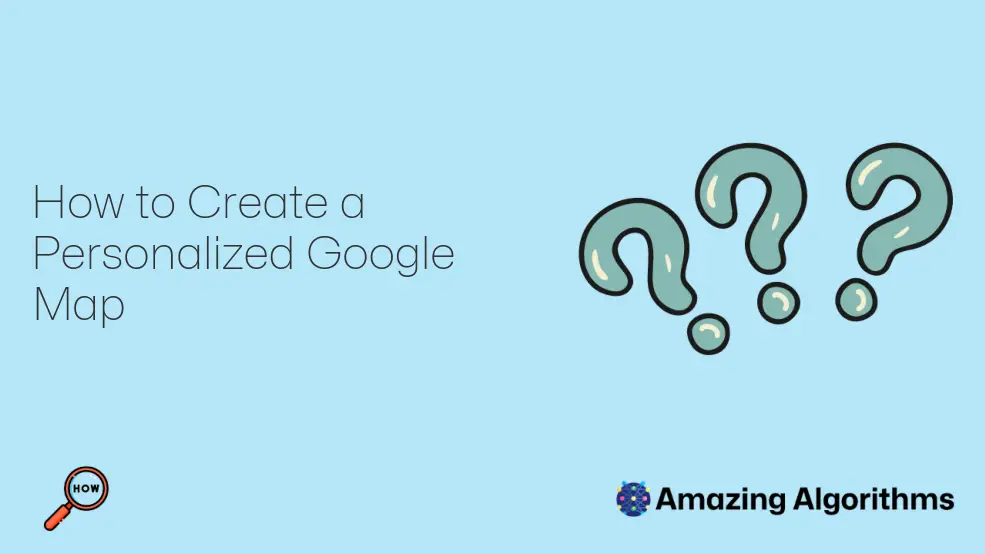
Introduction
Google Maps is a powerful tool that allows you to create and share custom maps. With a few simple steps, you can easily create a personalized Google Map that meets your specific needs.
Step 1: Create a Google Account
If you don’t already have one, you’ll need to create a Google account. This will give you access to Google Maps and other Google products.
Step 2: Open Google Maps
Once you have a Google account, you can open Google Maps. You can do this by visiting the Google Maps website or by downloading the Google Maps app on your mobile device.
Step 3: Create a New Map
To create a new map, click on the "Create a new map" button in the top right corner of the Google Maps screen.
Step 4: Name Your Map
The first thing you’ll need to do is give your map a name. This will help you identify it later on.
Step 5: Add Layers
Layers are a way to organize your map data. You can create layers for different types of data, such as places, routes, or polygons.
To add a layer, click on the "Add layer" button in the top right corner of the Google Maps screen.
Step 6: Add Data to Your Layers
Once you’ve created a layer, you can start adding data to it. You can do this by searching for places, drawing routes, or importing data from a file.
Step 7: Customize Your Map
Once you’ve added data to your map, you can customize it to meet your specific needs. You can change the map style, add markers, and draw shapes.
Step 8: Share Your Map
Once you’re happy with your map, you can share it with others. You can do this by clicking on the "Share" button in the top right corner of the Google Maps screen.
Conclusion
Creating a personalized Google Map is a simple and easy process. By following the steps outlined in this guide, you can create a map that meets your specific needs and share it with others.